How to make a collage in PhotoScape
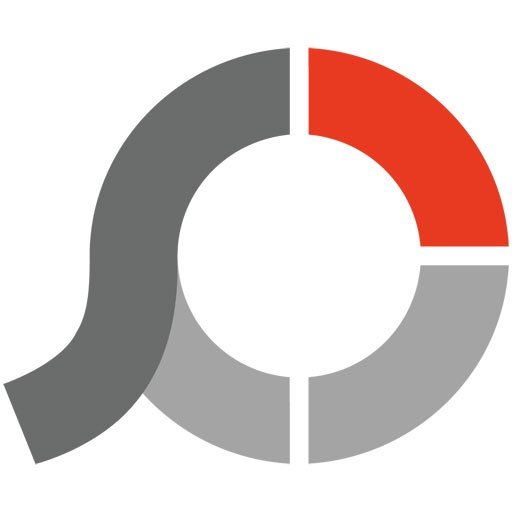
Collages is one of the most creative functions in any graphical editor, and PhotoScape app is not an exception to this rule. In this free program complex you may create any collage from several photos by mixing the effects, filters and margins according to your taste and style. In such a way, in this article I will describe, how to make collage in PhotoScape. Here are the steps, which you should accomplish to achieve the target:
- at first, open the Page tab and select the layout which you would like to use. It can be made by picking the appropriate model of image representation on the right part of the active form
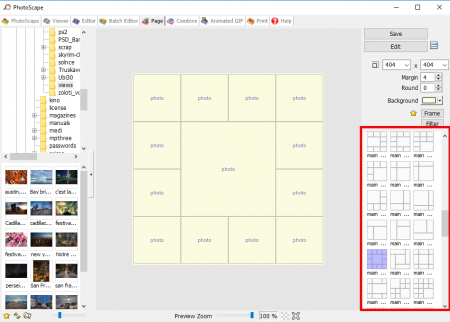
- then fill in the blank areas with selected pictures in order to create a base for the collage. All the pictures can be related to the same topic or dedicated to some memorable moments of your life. The photos can be anything you like – just choose your favorites and add them to the canvas
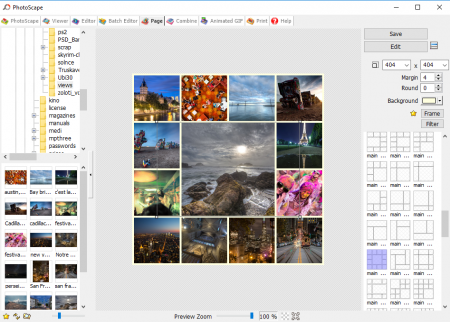
- select the background color, which best suits your needs
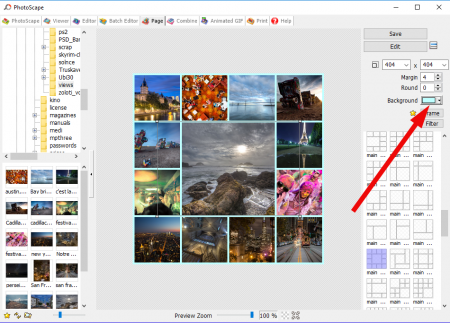
- save the result of your work by clicking the corresponding button
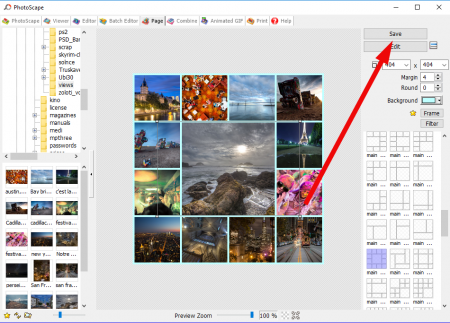
- open the Editor tab and select the image you have just saved
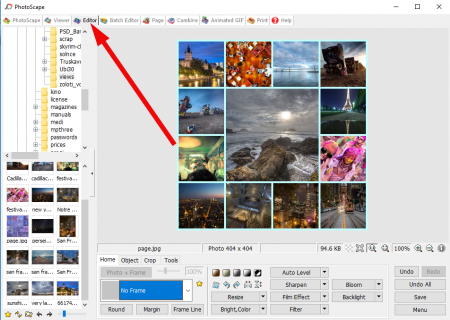
- open the Home tab on the bottom panel and select the frame you would like to decorate your picture with. A wide selection of frames is available, so don’t hurry up and try several variants
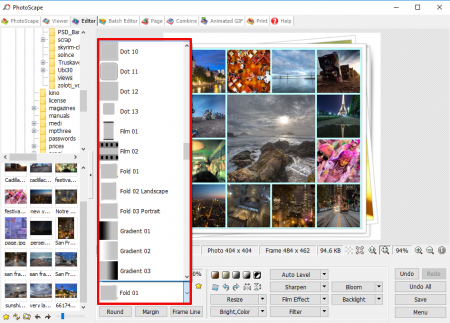
- if you want to enlighten some of the parts of your collage use the Bloom effect by selecting it on the bottom panel
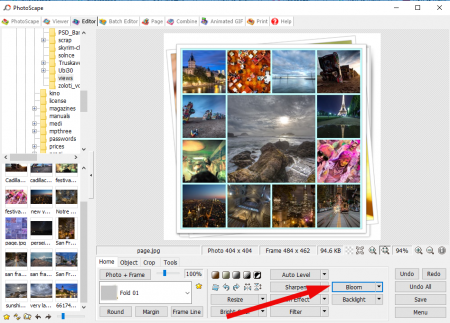
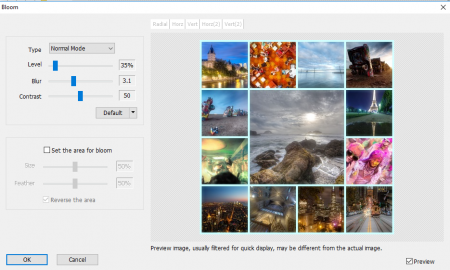
- after that you may apply some of the Vignetting filters. Instead you may regulate the film effect or antique photo according to your choice.
Use the imagination and experiment with the different filters or effects in order to achieve the desired effect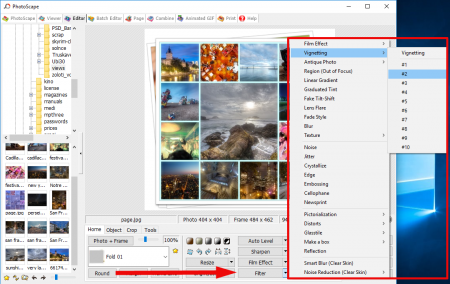
- use the Sharpen option, and in conclusion you will receive more detailed and colorful collage
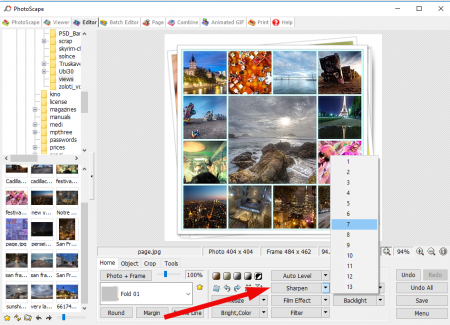
- at last, when all the manipulations are done and the collage is ready, save it on the hard disk by pressing the corresponding button on the bottom right corner of the form.
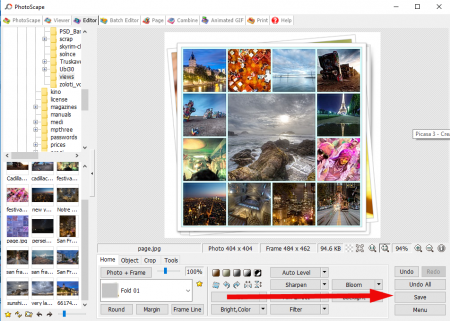
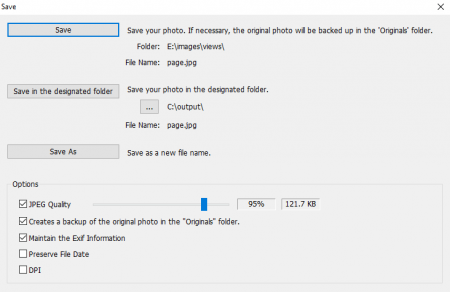
In this instruction I described, how to make a collage in PhotoScape in very simple manner with detailed repro-steps and iterations. In real conditions, the collages can be much more complex with absolutely amazing combinations of tricks and tips, you need just some practice and tests over the graphical editor, and the result will come. Anyway, such a simple routine description can also be helpful, if you only start to deal with PhotoScape, so don’t stop on the achieved effect, and proceed further with persistence and perseverance.